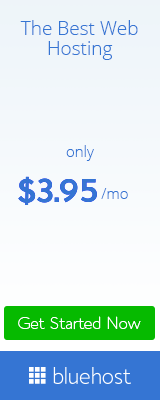AUDIO ONLY: How to Identify Click Fraud in your Programmatic Campaign
Hello, everybody. This is Kevin Bekker. I’m doing a quick follow-up to a blog post about click fraud and identifying bad traffic on your websites. I did a previous video specifically about display campaigns and wanted to do a second one specific to identifying the same bad traffic on your website using your Google Analytics. And so I wanna make sure that you guys, one, don’t judge me because you see I only have 30 users. This is a new site building out the content first before I really start doing any kind of marketing or sharing, so don’t judge. But I have run into a nice little spam slash bot that keeps hitting my site, and I’m going to show you what it looks like, and how to find it, and how to block it. I’m also gonna show you, because the process I’m about to take is very similar the same process you’d take when you’re trying to identify click fraud within a display campaign, but instead of doing it through all traffic channels, you’d wanna do the same exact process through campaigns, right?
Because if you’re using a built URL, or a UTM, or a tracking URL, which every single programmatic vendor or a display vendor that you use should be using it, using one, and you should be able to see all your campaigns that you’re running here. If you don’t, it’s a huge red flag, probably shouldn’t be doing business with them anyway. But I’m gonna show you specifically this method to identify just bad traffic in general. And so right away I’m just in the home screen, but you can already see something is happening here. I’ve got 32 users over a week period, 32 sessions, great-looking traffic, right? But the only problem here is I’ve got a 100% bounce and 0 duration, so this is time spent on site. It’s virtually impossible for a human being to go to a site and not be there for at least one second, two seconds, right? So if I go somewhere and hit back into Google, or I go somewhere on a phone and close it, it’s gonna show at least one second. It’s very rare that you can do this, especially 30 times in 30 unique sessions, and record 0 time.
The other issue that might be happening here outside of bad traffic is a bad analytic install, which you can vet using Google Tag Assistant, which is a Chrome plugin, and I’ll show you again in another video how to do that. But that isn’t what’s happening here, and I’ll show you how to see that it’s actually fraudulent traffic. So what I wanna do first is, on the left-hand side here of my Analytics, I’ve got a bunch of different categories, as you can see, audience real-time acquisition, behavior conversions, and when I want the acquisition, so I click on this, and I want all traffic first. It’s the very first thing I’m gonna look at and then channel. So this is showing all my traffic and all the channels where it’s coming from.
And, on my site, you’re gonna see two. You’re gonna see direct and social, right? And so, within both of these, I’m not seeing any activity. Zero session duration and 100% bounce rate. I’m gonna focus on this direct channel. First, so what I’m gonna do is I’m gonna click into it. It’s gonna open it into another window, and so right now this is all of my direct traffic. And you can see here Google actually defaults to what landing page it’s on, and so this is the page that direct traffic hits and then shows me activity on each individual page, and you can see, super sketchy-looking, right? So I’ve got 3 people to my home page, 0 time on site, 100% bounce. Here’s my blog, my work page, one of my blog posts, all 0%. So this looks really bad to me. So what I’m gonna do is I wanna see where it’s coming from. So I’m gonna go up here this secondary dimension. I’m gonna type in something. It’s harder to find if you just go to users and go find it. So I’m gonna do it to save you all time, because I know you’re busy. I’m just gonna type in network domain, and so, as you can see, it’s under the user category network domain.
So what this is gonna do is show exactly where the information’s coming from or where the traffic’s coming from. And, as you can see, I’ve got a lot of traffic coming from this individual domain, and it’s hitting my site over, and over, and over again. So actually you see there’s 20 hits. Rows, I’m gonna expand this out to 50, and we’re gonna see a lot of the same stuff, and this BOTS or this fraud traffic is showing up as a unique user almost every single time, and it’s doing no session, no time duration, 100% bounce, and so this is bad.
If I was dealing with a display campaign, I would see the very same. I’d do the very same process under campaigns, so I hit campaigns. All campaigns, I’d select one of the campaign lines, open it up, and then go to a network domain up here, and it’d show you the exact same information. Generally, what you wanna see here is stuff like Verizon, BellSouth, if that’s still around, I may have just [inaudible 00:05:12] myself, but Comcast, DIRECTV, any of those networks that we’re generally familiar with. You can also do something that I like to do, is copy this bad boy and then look it up on the internet, and so if I just type it in and search it, it’s got a .net to it, so it’s actually gonna redirect to this random site, right? This is actually a mail server, so it probably has something to do with it, and you see it’s in a different language, also super sketchy. What I’m gonna do is spam, to type in spam, and then I’mma put quotations around it, so Google knows I’m looking for that exact same thing and the word spam. So when that happens, it comes up in about eight results, but you can see on a bunch of different forums there are people looking for or are actually posting about. There’s my exact domain, and people are looking for or referencing spam in these individual pages. Matter of fact, here’s one, the Anti Hacker Alliance, which is a big forum about spam or bad internet traffic, and you can see there’s the exact domain right there.
So I need to block this, right? Because I don’t want it. You can’t really stop it from hitting your site, but you can block it. So what I’m gonna do is I’m gonna do it down to this little star guy, little sprocket. I’m gonna hit it, and I’m gonna create a filter. So over here in View, filters, and what I’m gonna do is I’m going to add a brand-new one, add new filter, and I’m gonna name this almost exactly what I searched in my Google search earlier, so spam, block, and then the name of the domain there so I know exactly what it is. Select filter type, and I wanna exclude it, right? I wanna block it from my Analytics, and then I wanna exclude this domain right here, the ISP domain, and then I want it to exactly equal to that.
So a nice thing about Analytics is it actually helps you verify it, no, and then I wanna obviously paste it down here. So this is the IP I want the internet domain I wanna block. And then I wanna verify it, so this would tell me if I built it right, and lucky here I’ve got 30 sessions, 30 page views. So this is the correct way to build this out. So it is an ISP, and I did put this incorrectly, because Google actually verified that, if this is blocked, it’ll block 30 sessions and 30 page views, which before if you go look at it, it’s very, very similar to this line. I’ve got another one here. I probably wanna look at the block, but that’s what you wanna do. I wanna save that, and so, going forward, I don’t have to worry about this individual domain showing up in my traffic. Again, you can use the same exact process to identify bad traffic. I don’t know if I block it from here. I’d actually just pull the report, look at your domain, your network domain report, and then I notify your programmatic vendor that you’re actually getting bad traffic. I’ll try to find some on some example sites, because it’s all over the place, to show you a real example later, but right now this can help. It’s a really quick way to identify bad traffic.
If you guys have any more questions, concerns, or want me to take a look at something, please reach out. Thank you again for your time. You guys are awesome. Have an amazing day.
Video Transcription by Speechpad